Catch!
Easiest solution to transfer files from PC to Android & iOS
Let’s make file sharing as easy as ABC! With Catch! and DAEMON Tools, you can transfer files from Android to PC, backup photos from iPhone, import photos from iOS to PC and view the content of the remote device in real-time. Choose your desktop and mobile app and start catching and throwing photos inside your local wireless network.
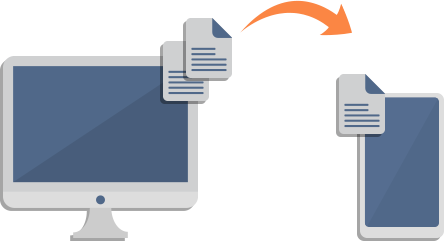
Transfer files from PC to Android & iOSfree
Wondering how to transfer music from PC to Android or how to import photos from iOS to PC? Catch! is an answer. Transfer files from Android to PC and back using your favorite DAEMON Tools app, Catch! for mobile devices and local wireless network. Choose a file, pick a remote device and — voila! — it is immediately caught on the other side. Seems that Android to iOS transfer has never been so easy.
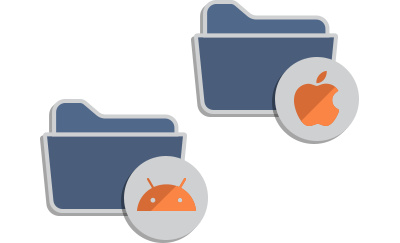
Access Android & iOS file system from PC
All your amazing photos stored on the mobile device shouldn’t be locked there. Luckily, it is easy to access Android files from PC or view media from iPhone with Catch! and DAEMON Tools. Connect to the same Wi-Fi network, launch desktop and mobile apps and access iOS or Android file system from PC using the phone’s context menu in Device panel. Now, you can view photos or videos right from the app or copy files from Android or iOS to your Windows storage.
*
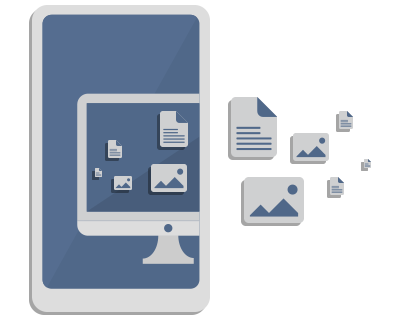
Access computer files from Android or other remote devices
Want to download some documents or stream a video stored on your Windows PC? With Catch!, you won’t even need a cable to do so, because you can access PC files from Android to download wirelessly if both mobile and desktop devices are in the same Wi-Fi network. Also, you can connect from one PC to another and browse all its shared folders. So, how to transfer a file from one computer to another using a wireless net? Launch Catch! Or DAEMON Tools apps on both devices, choose the one you need from the Device panel and open it right from the app!
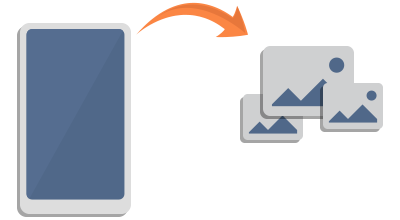
Back up photos from iPhone or Android device
Your phone has so many important files, so you never want them to get lost. But if you know how to make scheduled backup, Android and iOS media will be on the safe side. With Catch!, you can back up iPhone photos to PC, save documents from Android and be sure that nothing is missed. Create a task using DAEMON Tools Ultra or Lite, and back up iOS and Android devices each time they connect to your local network.
Why use Catch! to transfer files from PC to Android & iOS
Lightning speed: because we throw files via Wi-Fi
No mobile traffic: no hidden charges
No wires: back up iOS and Android on the fly
All in one: access any desktop and mobile device
FREE: transfer files using the basic app version
Thank you for choosing DAEMON Tools Ultra!
If your download does not start automatically, please click here.
DAEMON Tools Ultra installation guide
to start the setup wizard.
DAEMON Tools Ultra.
Thank you for choosing DAEMON Tools for Mac!
If your download does not start automatically, please click here.
DAEMON Tools for Mac installation guide
DAEMONTools.dmg in the
download list.
icon to the Applications folder.

*available for Windows, iOS and Android only